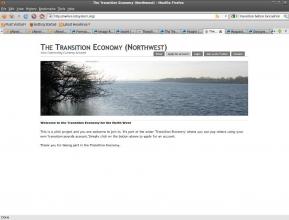The Northern School of Permaculture
You are here
Registering for a Community Trader account
How to register
If you have already been invited, you may use the following instructions to register.
The accounting service is available at http://nwlive.letsystem.org. This link should open in a new tab in your web browser, so you can flip back-and-forth to the instructions here. You can also try clicking on the picture above to get to the service.
Stage 1 On the menu, towards the top right of the "home" page, select the "Apply for account" option.
Fill in the form. (Note that your details will be stored securely, and will not be revealed to anyone outside the system). Follow the instructions given with the form and refer to the notes below for additional help.
Your username will be used as your account identifier (you are not a number). It will be used when other people report payments you. Keep it short, lowercase (e-mail style) maximum 8 characters - use your initials, nickname etc - it will be unique to you.
You must use the e-mail address that will receive all electronic mail from the system (including registration information).
Then give your personal name or your business name - the name will be used for transactions and statements, and also for your identification and your "reputation" in the trading community.
If you do not wish to record phone numbers (but they may be useful when there are e-mail problems?), please type in None - with a capital "N" .
We ask you for the name of district that you live in - this may be used to show whereabouts (roughly) you live (or work). Please give a placename - do not give your postcode.
Your postal address is required for identification, but will not be revealed to other account holders.
Submit your application. Use the "back" button on your browser to return to correct any errors or omissions that are reported.
Stage 2: Wait for a short while and check your e-mail on the address that you have just given. You should receive an (automatic) e-mail that should verify your application. It will include a magic PIN number that needs to be entered into the web page to unlock your application. Follow the instructions,
Stage 3: wait for an e-mail to say that your account has been activated. This may take some time, because a human being has to notice, and accept, your application. Eventually, you will get an e-mail to say that you account is open, including a password that allows you to login (after selecting the "Login" option from the main menu.)
A note about passwords
Passwords are issued automatically in the form of an 8-digit PIN. At present, there is no way to personalise these.If you lose your password, you can request another, and it will be sent to the e-mail address that you registered with. The administrator never knows your password, so you cannot set a new password manually. All very secure. And a potential pain in the posterior for us ordinary users.
Since the current security threat to this system is deemed "low", we encouraging you to take the following actions (these may not be advisable where more on-line security is required).
- keep your registration e-mails and tag them so that you can find them easily
- write down your password number or save it in a handy text file so you can "cut 'n' paste" it when needed.
Any trouble? E-mail us.
Back to "community currency accounts"
Back to "community currencies"
You may also select a main menu item (at the top), or else Close this window
Theme by Danetsoft and Danang Probo Sayekti inspired by Maksimer